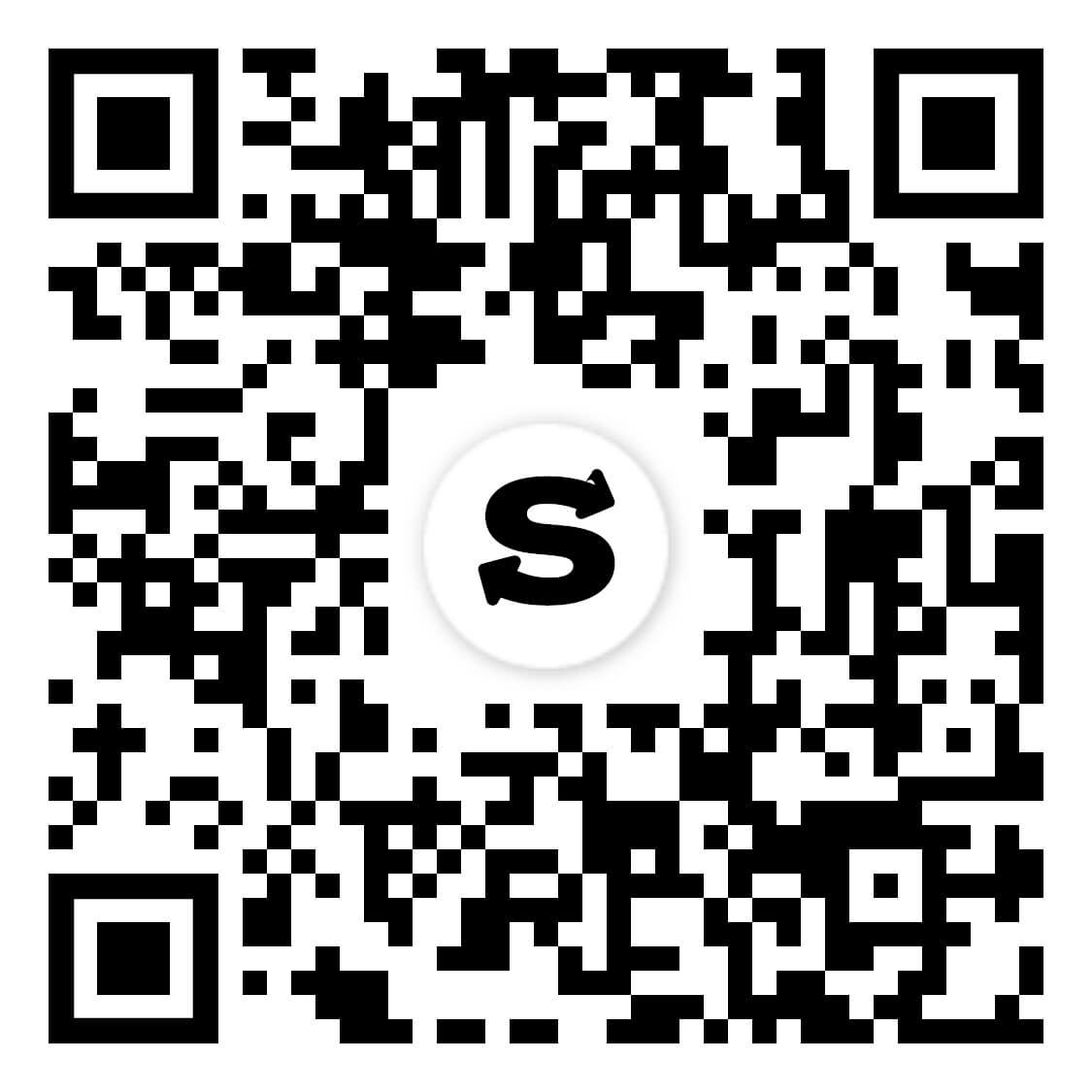Metamask USDT:
How to Add USDT to Metamask Wallet
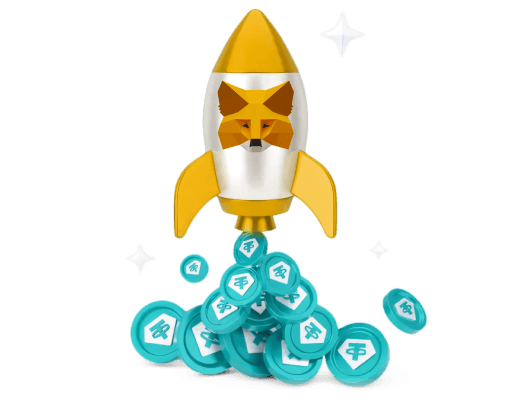
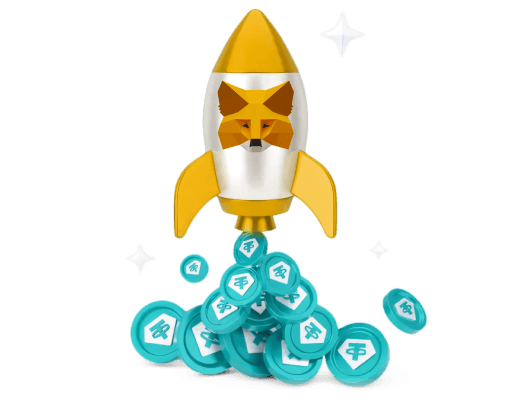
Tether (USDT) is the most popular stablecoin, with its value pegged to the US dollar. Whether you are an active trader or an investor seeking a stable store of value, USDT is a common choice due to its consistent price history.
MetaMask is a software wallet designed to interact with smart contracts and decentralized applications, letting you manage Ethereum-based assets. This guide provides detailed steps on how to add USDT to your MetaMask wallet.
The Process of Adding USDT to MetaMask
Adding USDT to your MetaMask wallet is straightforward, but you must use the Ethereum network (ERC-20) or other Ethereum Virtual Machine (EVM) compatible blockchains like Polygon or BNB Smart Chain. It is important to know that USDT exists on several blockchains, but MetaMask does not support non-EVM compatible networks like Solana, Zilliqa, or Algorand.
To find the correct contract address for USDT on a specific network, you can check a reliable source like the official block explorer for that chain (e.g., Etherscan, PolygonScan) or a data aggregator like CoinMarketCap.
How to Add USDT to MetaMask (ERC-20)
Adding the standard ERC-20 version of USDT on the Ethereum network is simple and can be done in a few steps.
Network Check
First, open your MetaMask wallet and confirm that you are connected to the 'Ethereum Mainnet'. You can see the selected network at the top of the wallet extension.
Token Import
Next, scroll down your asset list and click the 'Import tokens' link. In the search field that appears, type 'USDT'. MetaMask should automatically find Tether. Select it from the list.
Confirmation
Click 'Next' and then 'Import Tokens' to confirm. USDT will now appear in your wallet's asset list on the Ethereum Mainnet.
How to Add USDT to MetaMask on Polygon (MATIC)
To add USDT on the Polygon network to your MetaMask wallet, you first need to be connected to the Polygon network. From there, you will import it as a custom token.
Adding the Polygon Network
If you have not already, add the Polygon network by clicking the network selector at the top of MetaMask and choosing 'Add Network'. You can find the required details (Network Name, RPC URL, Chain ID) on Polygon's official documentation and enter them. Once added, switch your network to 'Polygon Mainnet'.
Importing the USDT Token
Click 'Import tokens' at the bottom of the assets list and select the 'Custom Token' tab. You will need the official USDT contract address for the Polygon network, which you can find on a block explorer like PolygonScan. Copy the address and paste it into the 'Token Contract Address' field in MetaMask. The 'Token Symbol' (USDT) and 'Decimals' fields should auto-populate. Click 'Add Custom Token' and then 'Import Tokens' to finalize.
How to Add USDT to MetaMask on BNB Smart Chain (BSC)
Adding USDT on BNB Smart Chain
The process for adding USDT on BNB Smart Chain (formerly Binance Smart Chain) is similar to Polygon. First, ensure the BSC network is added to MetaMask. If not, go to 'Add Network' and enter the official BSC network details.
Once connected to the BSC network, click 'Import Tokens' and navigate to the 'Custom Token' tab. Find the official USDT contract address for BSC from a trusted source like BscScan. Paste this address into MetaMask, wait for the token details to auto-fill, and confirm the import. USDT will then be visible in your wallet on the BNB Smart Chain.
Is Storing USDT in MetaMask Safe?
MetaMask is a secure non-custodial wallet, which means you control your private keys. Storing USDT is generally safe, provided you practice good security habits. Always use official websites, double-check contract addresses before importing tokens, and never share your seed phrase. Compared to leaving funds on an exchange, a self-custody wallet like MetaMask offers greater control and security.
MetaMask Alternatives for Storing USDT
While MetaMask is a popular choice, other secure wallets also support USDT. Depending on your needs, you might consider alternatives such as Trust Wallet, MyEtherWallet, or hardware wallets like Ledger and Trezor for enhanced security. For specific networks like Tron, dedicated wallets such as TronLink are required.
Conclusion
Adding different network versions of USDT to MetaMask is useful for users who transact across multiple blockchains, potentially saving on transaction fees. However, it is crucial to always verify that the receiving platform supports the specific version of USDT you are sending (e.g., ERC-20, BEP-20). Sending tokens to an incompatible network address will likely result in a permanent loss of funds.
Frequently asked questions
-
What is MetaMask and why use it for USDT?
MetaMask is a popular non-custodial cryptocurrency wallet that allows you to store and manage Ethereum-compatible tokens like USDT. It functions as a browser extension and mobile app, providing a gateway to decentralized applications (dApps) and DeFi platforms. -
Do I have to use MetaMask to store USDT?
No, while MetaMask is a popular choice, many other wallets support USDT. Options include other software wallets like Trust Wallet and MyEtherWallet, as well as hardware wallets like Ledger or Trezor, which offer a higher level of security for long-term storage. -
Why do I need a contract address to add USDT on some networks?
On the Ethereum Mainnet, MetaMask can often find popular tokens like USDT via its search function. On other networks like Polygon or BSC, you must manually add USDT as a 'custom token' using its specific contract address for that chain. This ensures you are adding the genuine token and not a fraudulent one. -
What happens if I send USDT to an address on the wrong network?
Sending USDT to a wallet address on an incompatible network (e.g., sending ERC-20 USDT to a Bitcoin address) will almost certainly result in the permanent loss of your funds. Always double-check that the sending and receiving networks match before confirming a transaction. -
Is USDT on Ethereum the same as USDT on Polygon?
While both represent the value of one US dollar, they are technically different tokens on separate blockchains. USDT on Ethereum is an ERC-20 token, while on Polygon it is a Polygon-native token. They are not directly interchangeable and require a 'bridge' to move them between networks.
Our website uses cookies. Our Cookie Policy